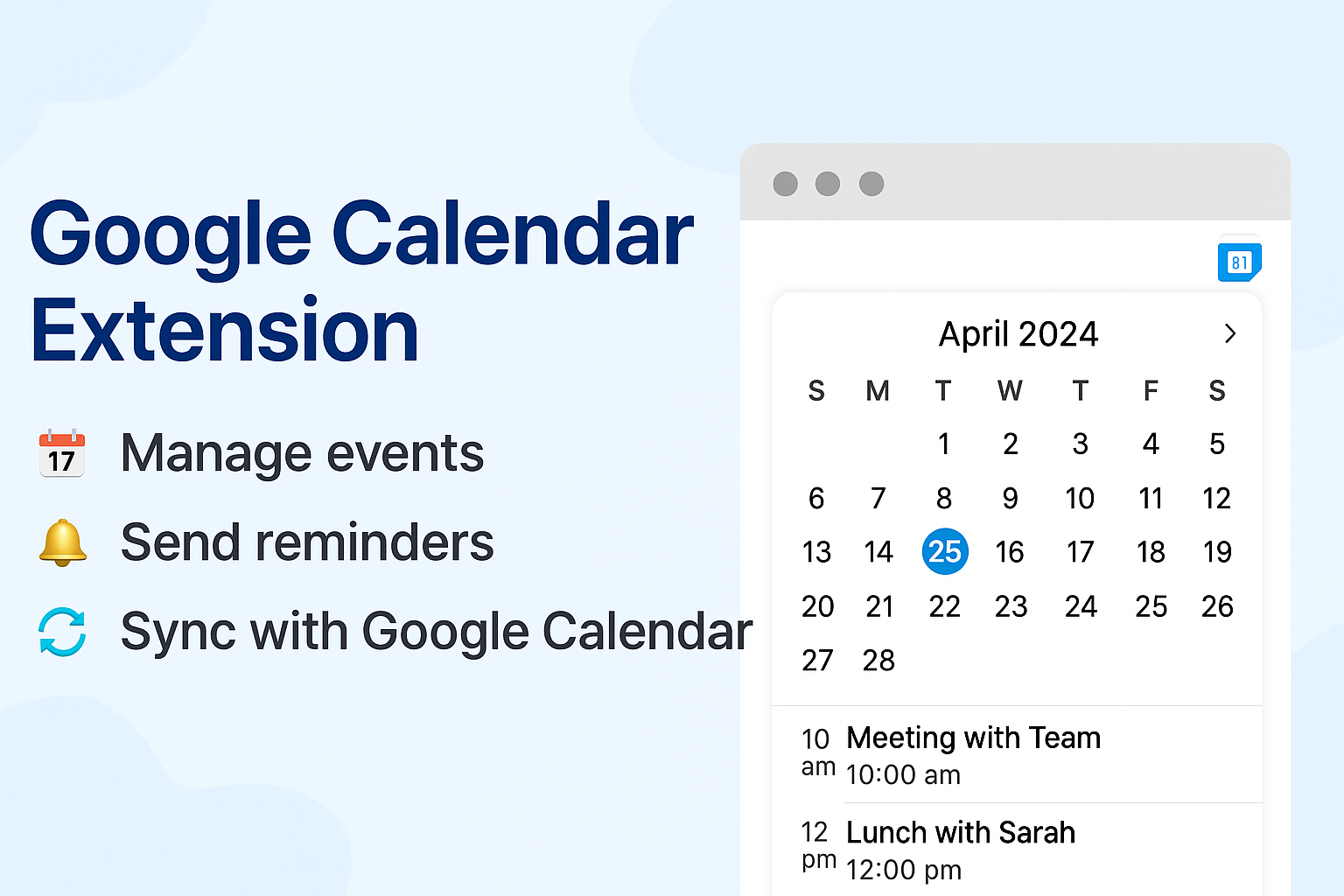Effective time management is the cornerstone of productivity, and Google Calendar can be your most powerful ally in mastering it. By implementing advanced strategies and leveraging the right tools, you can transform your calendar from a simple scheduling tool into a comprehensive productivity system. Here's how to maximize your time management with Google Calendar.
⏰ Time Blocking: The Foundation of Productive Scheduling
Time blocking is one of the most effective time management strategies, and Google Calendar makes it easy to implement. Instead of just scheduling meetings, block out specific time slots for different types of work:
Essential Time Blocks to Create:
- Deep Work Blocks (2-3 hours): Uninterrupted time for complex, focused tasks
- Administrative Time (30-60 minutes): Email, paperwork, and routine tasks
- Creative Time (1-2 hours): Brainstorming, planning, and innovative work
- Learning Time (30-60 minutes): Skill development and professional growth
- Buffer Time (15-30 minutes): Transition time between different activities
Use color coding to distinguish between different types of blocks, making it easy to see your day's structure at a glance.
🔄 Batch Processing for Maximum Efficiency
Batch processing involves grouping similar tasks together to minimize context switching and maximize focus. Google Calendar helps you implement this strategy effectively:
How to Batch Process with Google Calendar:
- Email Blocks: Schedule 2-3 specific times per day for checking and responding to emails
- Meeting Blocks: Group meetings together to minimize disruption to deep work
- Administrative Blocks: Handle all paperwork, invoicing, and routine tasks in dedicated time slots
- Planning Blocks: Set aside time for weekly and monthly planning sessions
This approach reduces mental fatigue and increases productivity by allowing you to focus on one type of task at a time.
📅 The 2-Minute Rule Integration
David Allen's 2-minute rule states that if a task takes less than 2 minutes, do it immediately. Google Calendar can help you identify and manage these quick tasks:
Implementing the 2-Minute Rule:
- Quick Task Blocks: Schedule 15-minute blocks for handling 2-minute tasks
- Immediate Action Items: Use calendar reminders for tasks that can be done right away
- Task Batching: Group multiple 2-minute tasks into a single time block
- Priority Setting: Use calendar colors to distinguish urgent quick tasks from regular ones
🎯 Priority-Based Scheduling
Not all tasks are created equal. Use Google Calendar to implement a priority-based scheduling system:
Priority Levels and Calendar Implementation:
- High Priority (Red): Critical tasks with deadlines, important meetings, urgent client work
- Medium Priority (Yellow): Important but not urgent tasks, routine meetings, planning sessions
- Low Priority (Green): Nice-to-have tasks, optional meetings, personal activities
- Buffer Time (Blue): Flexible time for unexpected tasks or overruns
Schedule high-priority tasks during your peak energy hours and protect them from interruptions.
📊 The Pomodoro Technique with Calendar Integration
The Pomodoro Technique involves working in focused 25-minute intervals followed by short breaks. Google Calendar can help you implement this method:
Calendar-Based Pomodoro Implementation:
- Work Sprints: Schedule 25-minute blocks for focused work
- Break Time: Include 5-minute breaks between work sprints
- Long Breaks: Schedule 15-30 minute breaks after every 4 work sprints
- Task Tracking: Use calendar descriptions to track what you accomplished in each sprint
🔄 Weekly and Monthly Planning Rituals
Regular planning sessions are essential for effective time management. Use Google Calendar to create structured planning rituals:
Weekly Planning (Every Friday or Sunday):
- Review the Past Week: Analyze what was accomplished and what wasn't
- Plan the Next Week: Schedule all important tasks and meetings
- Set Priorities: Identify the top 3-5 priorities for the week
- Block Time: Allocate specific time blocks for each priority
Monthly Planning (First of each month):
- Goal Review: Assess progress toward monthly and quarterly goals
- Schedule Major Projects: Break down large projects into weekly milestones
- Plan Learning: Schedule time for skill development and training
- Buffer Planning: Leave 20% of your time unscheduled for unexpected tasks
🚫 Meeting Optimization Strategies
Meetings can be major time drains if not managed properly. Use Google Calendar to optimize your meeting schedule:
Meeting Best Practices:
- Default Meeting Length: Set shorter default meeting times (25 or 45 minutes instead of 30 or 60)
- Meeting-Free Days: Designate certain days as meeting-free for deep work
- Standing Meetings: Use shorter time slots for regular check-ins
- Agenda Integration: Include meeting agendas in calendar descriptions
- Follow-up Scheduling: Block time immediately after important meetings for follow-up actions
📱 Mobile Calendar Optimization
With most people using mobile devices, optimizing your mobile calendar experience is crucial:
Mobile Calendar Best Practices:
- Quick Add: Use voice commands to quickly add events while on the go
- Location Integration: Add location details to automatically get travel time estimates
- Notification Optimization: Set up smart notifications that work with your schedule
- Offline Access: Ensure important events are available offline
🔄 Energy Management Integration
Effective time management isn't just about scheduling—it's about matching tasks to your energy levels:
Energy-Based Scheduling:
- Peak Energy Hours: Schedule your most challenging tasks during your highest energy periods
- Low Energy Tasks: Use low-energy periods for routine, administrative tasks
- Energy Recovery: Schedule breaks and lighter activities after intense work periods
- Energy Tracking: Use calendar notes to track your energy levels throughout the day
📈 Productivity Metrics and Review
Regular review of your time management effectiveness is essential for continuous improvement:
Weekly Review Questions:
- Did I accomplish my top priorities this week?
- Where did I spend most of my time?
- What tasks took longer than expected?
- Which time blocks were most productive?
- What interruptions disrupted my schedule?
🛠️ Leveraging Calendar Extensions for Enhanced Productivity
Chrome extensions can significantly enhance your Google Calendar experience and time management effectiveness:
Extension Benefits for Time Management:
- Instant Access: Quick calendar access without switching tabs
- Smart Notifications: Customizable reminders that work with your schedule
- Meeting Integration: One-click access to video meetings and conference calls
- Multi-Account Management: Seamlessly switch between personal and work calendars
- Dark Mode Support: Comfortable viewing in any lighting condition
🎯 The 80/20 Rule in Calendar Management
The Pareto Principle suggests that 80% of results come from 20% of efforts. Apply this to your calendar management:
Identifying Your 20% Activities:
- High-Impact Tasks: Focus on activities that generate the most value
- Strategic Meetings: Prioritize meetings that drive important decisions
- Skill Development: Invest time in learning that enhances your capabilities
- Relationship Building: Schedule time for networking and relationship maintenance
💡 Advanced Calendar Hacks for Power Users
Take your calendar management to the next level with these advanced techniques:
Power User Techniques:
- Recurring Event Templates: Create templates for common meeting types
- Calendar Sharing Strategies: Use different sharing levels for different types of events
- Integration with Other Tools: Connect your calendar with task management and project management tools
- Automation Rules: Set up automatic responses and scheduling rules
Ready to Master Your Time Management?
Implement these strategies with our Google Calendar Chrome extension for the ultimate productivity experience. Get instant access to your schedule, smart notifications, and seamless integration that makes time management effortless.
Get the Extension - It's Free!