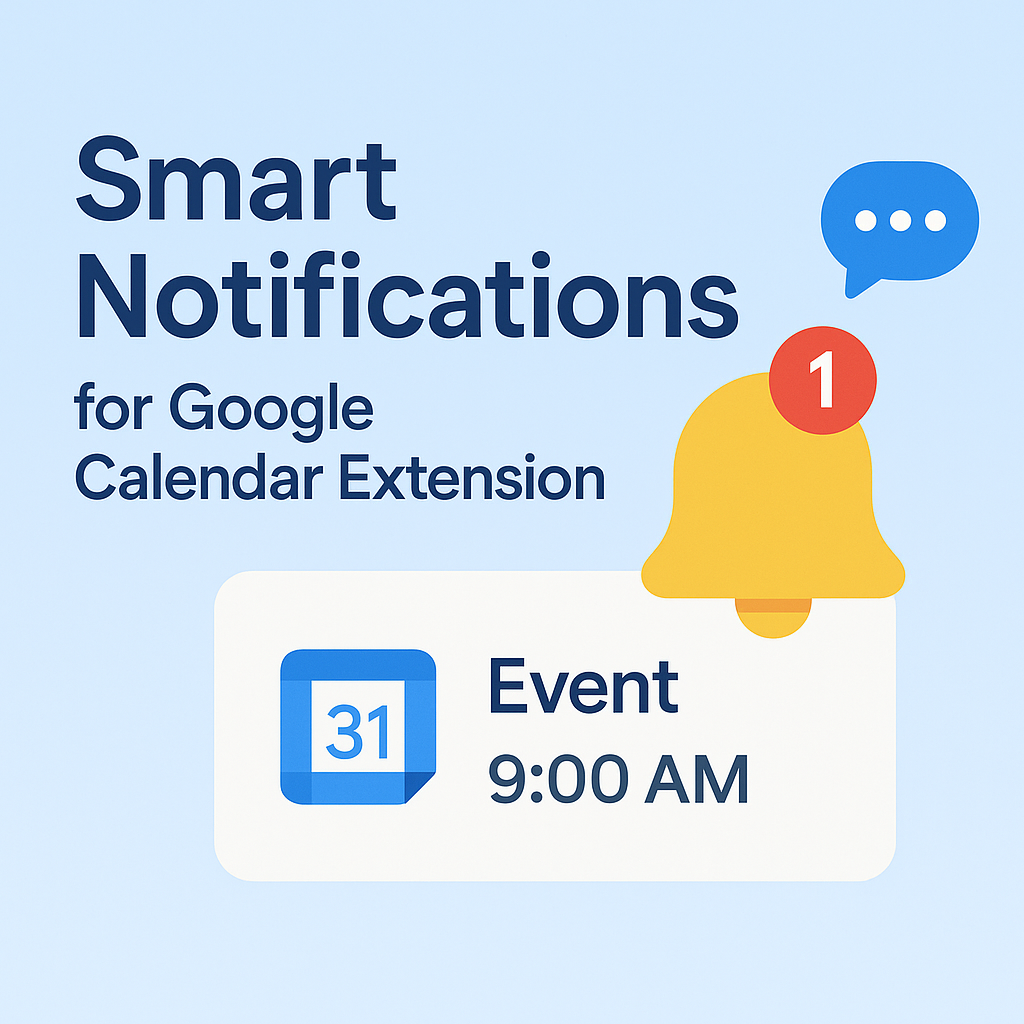Choosing the right calendar application can significantly impact your productivity and workflow. With Google Calendar and Microsoft Outlook being the two most popular calendar solutions, it's essential to understand their strengths, weaknesses, and ideal use cases. This comprehensive comparison will help you make an informed decision about which calendar app best suits your needs.
📊 Quick Comparison Overview
| Feature | Google Calendar | Outlook Calendar |
|---|---|---|
| Ease of Use | ★★★★★ | ★★★★☆ |
| Integration | ★★★★★ | ★★★★★ |
| Mobile Experience | ★★★★★ | ★★★★☆ |
| Team Collaboration | ★★★★☆ | ★★★★★ |
| Customization | ★★★★☆ | ★★★★★ |
| Offline Access | ★★★☆☆ | ★★★★★ |
🎯 Google Calendar: The Cloud-First Champion
Google Calendar excels in simplicity, cloud integration, and cross-platform accessibility. It's designed for users who prioritize ease of use and seamless integration with Google's ecosystem.
✅ Google Calendar Strengths
- Intuitive Interface: Clean, minimalist design that's easy to navigate
- Seamless Google Integration: Perfect integration with Gmail, Google Drive, and other Google services
- Cross-Platform Sync: Excellent synchronization across all devices and platforms
- Smart Scheduling: AI-powered features like "Find a Time" and smart suggestions
- Free Tier: Generous free plan with most essential features
- Mobile Excellence: Outstanding mobile app experience
- Third-Party Integrations: Extensive ecosystem of compatible apps and extensions
❌ Google Calendar Weaknesses
- Limited Offline Access: Requires internet connection for most features
- Basic Customization: Fewer customization options compared to Outlook
- Enterprise Features: Limited advanced enterprise management tools
- Complex Scheduling: Less sophisticated for complex meeting scheduling
🏢 Microsoft Outlook: The Enterprise Powerhouse
Outlook Calendar is part of the Microsoft 365 suite, designed for enterprise users who need advanced features, deep integration with Microsoft products, and sophisticated collaboration tools.
✅ Outlook Calendar Strengths
- Enterprise Integration: Deep integration with Microsoft 365, Teams, and SharePoint
- Advanced Scheduling: Sophisticated meeting scheduling and resource booking
- Offline Access: Full offline functionality with desktop app
- Customization: Extensive customization options and views
- Security Features: Advanced security and compliance features
- Team Management: Excellent tools for managing team calendars and resources
- Email Integration: Seamless integration with Outlook email
❌ Outlook Calendar Weaknesses
- Complex Interface: Can be overwhelming for new users
- Microsoft Dependency: Best experience requires Microsoft ecosystem
- Mobile Experience: Mobile app is functional but not as polished as Google's
- Cost: Requires Microsoft 365 subscription for full features
- Learning Curve: Steeper learning curve for advanced features
🔍 Detailed Feature Comparison
User Interface and Experience
Google Calendar wins in simplicity and ease of use. Its clean, intuitive interface makes it easy for anyone to start using immediately. The design is consistent across all platforms, and the learning curve is minimal.
Outlook Calendar offers more features but at the cost of complexity. The interface can be overwhelming for new users, but it provides more control and customization options for power users.
Mobile Experience
Google Calendar provides an exceptional mobile experience with a dedicated app that's fast, responsive, and feature-rich. The mobile app includes all desktop features and is optimized for touch interaction.
Outlook Calendar has a functional mobile app, but it's not as polished or intuitive as Google's. Some advanced features are limited on mobile devices.
Integration and Ecosystem
Google Calendar excels in integration with Google services and third-party apps. It works seamlessly with Gmail, Google Drive, Google Meet, and thousands of other applications through APIs and extensions.
Outlook Calendar provides deep integration with Microsoft 365 services, including Teams, SharePoint, and OneDrive. It's the better choice for organizations using Microsoft's ecosystem.
Team Collaboration
Google Calendar offers good collaboration features, including shared calendars, meeting invitations, and basic team scheduling. However, it lacks some advanced enterprise features.
Outlook Calendar provides superior team collaboration tools, including advanced meeting scheduling, resource booking, and team management features. It's better suited for large organizations.
Offline Access
Google Calendar has limited offline access. You can view cached events, but creating or editing events requires an internet connection.
Outlook Calendar offers full offline access through the desktop application. You can create, edit, and manage events without an internet connection, with changes syncing when you reconnect.
💰 Pricing Comparison
Google Calendar Pricing
- Free: Basic calendar features, 15GB storage, standard support
- Google Workspace Individual: $9.99/month - Advanced features, 1TB storage, priority support
- Google Workspace Business: $6-18/user/month - Team features, unlimited storage, admin controls
Outlook Calendar Pricing
- Outlook.com (Free): Basic calendar features, 15GB storage, web-only access
- Microsoft 365 Personal: $6.99/month - Full desktop app, 1TB storage, premium features
- Microsoft 365 Business: $6-22/user/month - Team features, advanced security, admin controls
🎯 Use Case Recommendations
Choose Google Calendar If:
- You prioritize simplicity and ease of use
- You use Google services (Gmail, Drive, etc.)
- You need excellent mobile experience
- You want extensive third-party integrations
- You're a small team or individual user
- You prefer cloud-first solutions
Choose Outlook Calendar If:
- You're part of a large organization using Microsoft 365
- You need advanced enterprise features
- You require full offline access
- You need sophisticated team collaboration tools
- You prefer extensive customization options
- You need advanced security and compliance features
🚀 Enhancing Your Calendar Experience
Regardless of which calendar app you choose, you can enhance your experience with Chrome extensions. Our Google Calendar Chrome extension provides:
- Instant Access: Quick calendar access without switching tabs
- Smart Notifications: Customizable reminders and alerts
- Meeting Integration: One-click access to video meetings
- Multi-Account Support: Manage multiple calendars seamlessly
- Dark Mode: Comfortable viewing in any lighting
📊 Performance and Reliability
Google Calendar Performance
- Speed: Fast loading and responsive interface
- Reliability: Excellent uptime and cloud reliability
- Sync Speed: Real-time synchronization across devices
- Storage: Generous storage limits for events and attachments
Outlook Calendar Performance
- Speed: Fast on desktop, moderate on web
- Reliability: Good uptime with occasional maintenance windows
- Sync Speed: Good synchronization, occasional delays
- Storage: Generous storage with Microsoft 365 subscription
🔒 Security and Privacy
Google Calendar Security
- Data Encryption: End-to-end encryption for data in transit and at rest
- Privacy Controls: Granular privacy settings and data controls
- Two-Factor Authentication: Strong authentication options
- Compliance: SOC 2, ISO 27001, and other certifications
Outlook Calendar Security
- Data Encryption: Advanced encryption and security features
- Enterprise Security: Advanced threat protection and compliance tools
- Multi-Factor Authentication: Comprehensive authentication options
- Compliance: Extensive compliance certifications and tools
🎨 Customization and Personalization
Google Calendar Customization
- Views: Multiple view options (day, week, month, year)
- Colors: Color coding for different calendar types
- Settings: Basic customization options
- Extensions: Extensive third-party extension ecosystem
Outlook Calendar Customization
- Views: Extensive view options and custom views
- Colors: Advanced color coding and theming
- Settings: Extensive customization options
- Add-ins: Rich ecosystem of Microsoft and third-party add-ins
📱 Mobile App Comparison
Google Calendar Mobile App
- Design: Clean, intuitive interface
- Features: Full feature parity with web version
- Performance: Fast and responsive
- Offline: Limited offline functionality
Outlook Mobile App
- Design: Functional but less polished
- Features: Most features available, some limitations
- Performance: Good performance, occasional slowdowns
- Offline: Better offline functionality
🏆 The Verdict: Which Should You Choose?
For Individual Users and Small Teams
Google Calendar is the clear winner for individual users and small teams. Its simplicity, excellent mobile experience, and seamless integration with Google services make it the ideal choice for most users.
For Large Organizations and Enterprises
Outlook Calendar is better suited for large organizations that need advanced enterprise features, deep Microsoft integration, and sophisticated team collaboration tools.
For Hybrid Users
Many users can benefit from using both calendars for different purposes. For example, using Google Calendar for personal scheduling and Outlook for work-related meetings.
Enhance Your Google Calendar Experience
If you choose Google Calendar, maximize your productivity with our Chrome extension. Get instant access to your schedule, smart notifications, and seamless integration that makes calendar management effortless.
Get the Extension - It's Free!