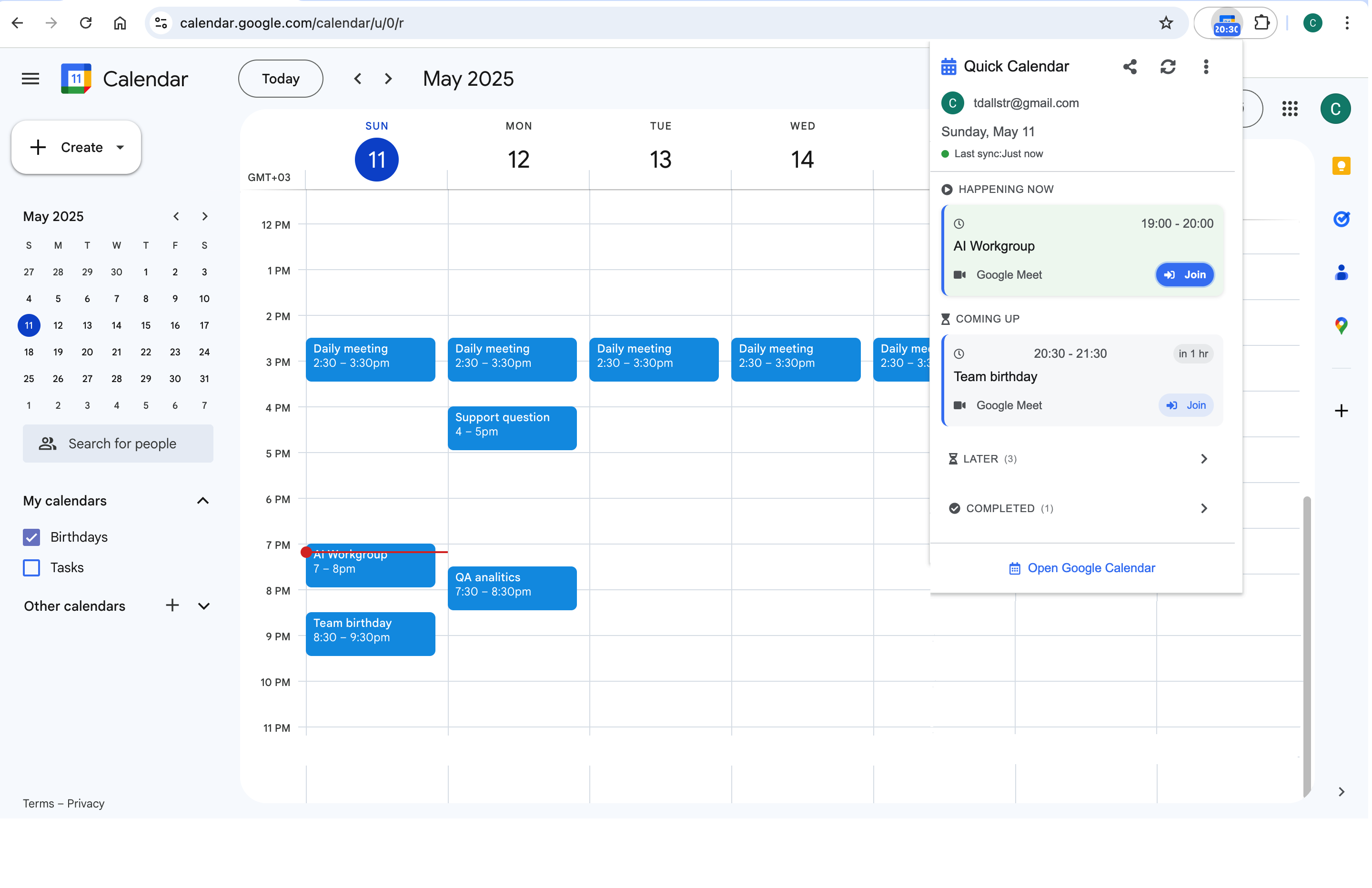Google Calendar is one of the most powerful productivity tools available, but many users only scratch the surface of its capabilities. Whether you're a busy professional, student, or entrepreneur, mastering these Google Calendar productivity tips can transform how you manage your time and schedule.
1. Use Time Blocking for Better Focus
Time blocking is a game-changer for productivity. Instead of just scheduling meetings, block out specific time slots for different types of work:
- Deep Work Blocks: 2-3 hour chunks for focused, uninterrupted work
- Email Time: 30-minute blocks for checking and responding to emails
- Administrative Tasks: 1-hour blocks for routine tasks
- Buffer Time: 15-30 minutes between meetings for preparation and transition
2. Leverage Color Coding for Visual Organization
Color coding your events makes it easy to quickly identify different types of activities at a glance:
- Red: Urgent meetings and deadlines
- Blue: Client meetings and calls
- Green: Personal time and breaks
- Yellow: Travel and commuting
- Purple: Learning and development
3. Set Up Smart Notifications
Customize your notification settings to avoid notification fatigue while staying on top of important events:
- Set different notification times for different event types
- Use email reminders for critical meetings (24 hours, 1 hour, 15 minutes)
- Enable desktop notifications for immediate alerts
- Set up SMS reminders for must-attend events
4. Create Multiple Calendars for Different Purposes
Organize your life by creating separate calendars for different aspects:
- Work Calendar: Professional meetings and deadlines
- Personal Calendar: Family events and personal appointments
- Learning Calendar: Courses, webinars, and skill development
- Health Calendar: Doctor appointments, workouts, and wellness activities
5. Use the "Find a Time" Feature Effectively
When scheduling meetings with multiple people, use Google Calendar's "Find a Time" feature to automatically find the best available slots for everyone. This saves time and reduces back-and-forth emails.
6. Set Up Recurring Events for Consistency
Automate your routine by setting up recurring events for:
- Weekly team meetings
- Monthly one-on-ones
- Quarterly reviews
- Daily stand-ups
- Personal habits (exercise, reading, etc.)
7. Utilize the "Out of Office" Feature
When you're unavailable, use the "Out of Office" feature to automatically decline new meeting requests and inform others of your unavailability. This prevents double-booking and sets clear boundaries.
8. Add Detailed Event Descriptions
Make your events more useful by including:
- Meeting agenda or objectives
- Required materials or preparation
- Location details or video call links
- Attendee contact information
- Follow-up action items
9. Use Keyboard Shortcuts for Speed
Master these essential keyboard shortcuts to navigate Google Calendar faster:
- Ctrl/Cmd + K: Quick add event
- Ctrl/Cmd + T: Go to today
- Ctrl/Cmd + 1-7: Switch between different views
- Ctrl/Cmd + Shift + A: Add event
- Ctrl/Cmd + /: Show keyboard shortcuts
10. Integrate with Other Productivity Tools
Maximize your productivity by integrating Google Calendar with other tools:
- Chrome Extension: Use our Google Calendar Extension for instant access to your schedule
- Task Management: Connect with Todoist or Asana for task scheduling
- Note-Taking: Link with Evernote or Notion for meeting notes
- Communication: Integrate with Slack for team updates
Bonus Tip: Use Our Chrome Extension
For the ultimate Google Calendar experience, try our Chrome extension. It provides instant access to your calendar from any tab, smart notifications, and one-click meeting joins. Perfect for busy professionals who need quick access to their schedule without switching tabs.
Ready to Boost Your Calendar Productivity?
Download our free Chrome extension and take your Google Calendar management to the next level.
Get the Extension - It's Free!